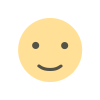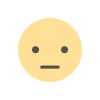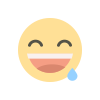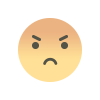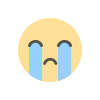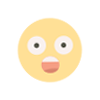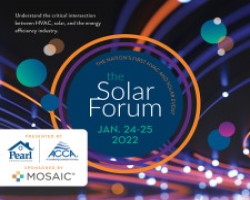How to Fix Corrupted MSG files in Outlook? Complete Guide
Searching for a solutions to fix corrupted MSG files in Outlook? Get the best possible way discussed in this blog post to accomplish the tasks with utmost security.

Most common problems preventing users from accessing vital information are encountering an error message when trying to open an email in Outlook, indicating a damaged MSG file. Damaged MSG files can be quite problematic, but this article is intended to provide practical steps on how to repair Outlook MSG file and recover valuable data.
What is MSG file?
A MSG file is the type of email message file format used by Microsoft Outlook. It carries one email message with subject, body, attachment, and other metadata along with it. Generally, an MSG file is created when you save an email to a folder or drag an email from Outlook to your computer folder. You can open and view an MSG file with the help of Outlook or any other compatible email client, which enables you to access and manage your email messages outside of the Outlook application.
What Causes MSG file Damage?
MSG file damage may occur for reasons such as:
-
Viruses and malware attacks may corrupt or delete MSG files, making them inaccessible.
-
Sudden software crashes as in Outlook or other software may damage the MSG files.
-
Accidental overwriting of information, modification, or deletion of MSG files due to human error.
-
Failure of hardware such as disk failure, power outage, or other hardware issues can corrupt MSG files.
-
MSG files created in older Outlook versions may not be compatible with newer versions, leading to damage or corruption.
-
Errors in the file system, such as bad sectors or disk errors, can damage MSG files.
Now that we've explored the common causes of MSG file damage, let's move on to the manual methods for repairing Outlook MSG files, which can be a cost-effective for users who are comfortable with DIY approaches.
#1. Troubleshooting System and Outlook Profile Issues
To identify the root cause of the MSG file error, it's essential to investigate potential system and Outlook profile problems. Try the following steps:
-
Cross-System Compatibility Check: Transfer the MSG file to another computer or device using a USB drive or cloud storage. Then, install Outlook and attempt to open the file. If it opens successfully, the issue may be specific to your original device, and updating your system to the latest version may resolve the problem.
-
Outlook Profile Verification: Create a new Outlook account on your device and try opening the MSG file directly within the new account. If the file opens without issues, it's likely that the problem lies with your original Outlook account, rather than the MSG file itself.
-
Restoring from Backup: If you have a backup copy of the corrupted MSG file, restore it and delete the damaged file. This may help repair the Outlook MSG file and resolve the error.
#2. Disable Faulty Add-ins and Repair MSG Files
You can inspect and even correct your Outlook application by looking into its installed add-ins. Sometimes, defective or partially installed add-ins can bring problems to MSG files. To address this, try these steps:
-
Open Outlook. Now go to the File menu.
-
Select Options. On the left side of the window, click on Add-ins.
-
Review the installed add-ins and find any that seem faulty or incomplete.
-
Disable any problematic add-ins you found, as they may be causing problems with your MSG files.
-
Finally, restart Outlook to allow the changes to take effect and see if that solves the problem with your MSG file.
#3. Remove Temporary Files to Fix MSG Problems
Accumulated temporary files sometimes cause a problem with the Outlook MSG file, which often results in an error and becomes corrupted. For this reason, it is vital to clean these temporary files out regularly. Below is a step-by-step procedure on how you can do so:
-
Use the Windows key + R to open the Run dialog box. Then, type %temp% and press Enter. This will take you to the Temp folder, where temporary files are stored.
-
Once inside the Temp folder, select all files by either using Ctrl + A or through the mouse for selecting all of them. Finally, press Shift + Delete to permanently delete selected files.
-
To ensure that all temporary files are removed, go through the process again by pressing Windows key + R, type in temp, select all files, and finally delete the remaining files by pressing Shift + Delete.
However, for more severe cases of MSG file damage or for users who are not tech-savvy, a professional MSG file repair tool may be the best option, offering a more efficient and reliable way to repair Outlook MSG files and recover valuable data, which we'll discuss in the next section.
#4. Direct Solution to Repair Corrupt MSG file in Outlook with All Information
Although the aforementioned solutions can successfully troubleshoot Outlook MSG files, there is no absolute guarantee about their safety, labels, or originality. This is where the automated software tool, namely MSG Converter, can be a savior for such issues. It is primarily created to fix damaged MSG files, recover attachments, and it comes with an array of other features that makes the process easy, quick, and trustworthy. This tool allows selecting multiple MSG files, choosing the desired destination for saving file, etc., for an altogether enhanced successful retrieval of MSG files.
Key Steps to Fix Damaged MSG files in Outlook
-
Download and install the MSG file repair tool on your computer.
-
You can click "Select Files" or "Select Folders" to choose which MSG files you want to fix. You may select several files or folders for repair.
-
Select MSG as the format you want your repaired files saved in.
-
Decide where you want the recovered MSG files to save. You can choose some specific folder or even a new one.
-
Choose a naming option for files that suits you. This will help you arrange your repaired files.
-
Simply click on the "Convert" button to initiate the repair of your MSG files. The rest is done by the tool-it will recover the data and save it in the specified location.
Notable Features of Professional Solution
-
This application allows repairing of multiple MSG files at a time, which saves time and boosts productivity.
-
The software supports MSG files from all versions of Microsoft Outlook, from the latest to the oldest editions, including Outlook 2021, 2019, 2016, and many more.
-
You can save IMAP as MSG, HTML, XML, TXT, DOC, PDF, and others, is easily accomplished by the software with uncompromising precision.
-
The software offers several file naming options that make it easy to manage and organize repaired MSG files.
-
The repairing software would ensure that all elements in the email, including sender and receiver's email addresses, subject, signature, body of the email, links, etc are preserved so that the original contents are retained.
Key Takeaways
Outlook MSG files can become corrupted, and the user may not be able to access important emails. Manual troubleshooting, such as checking system issues, disabling faulty add-ins, and removing temporary files, may sometimes work, but they are not always successful. For severe damage or if you are not tech-savvy, a dedicated MSG repair tool like MSG Converter is a safer, quicker solution to recover your data.
What's Your Reaction?